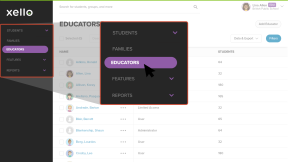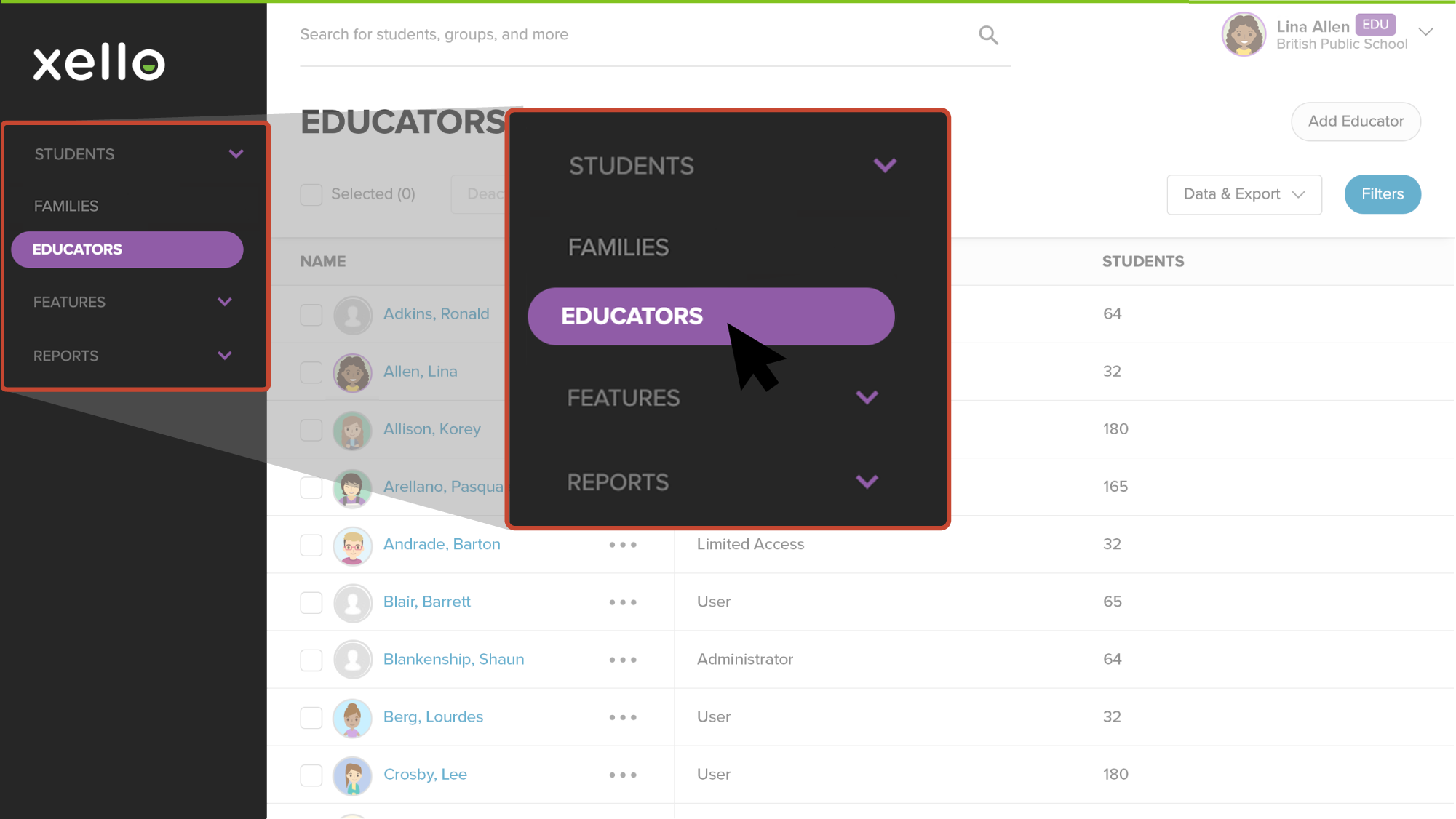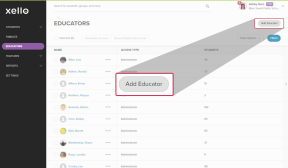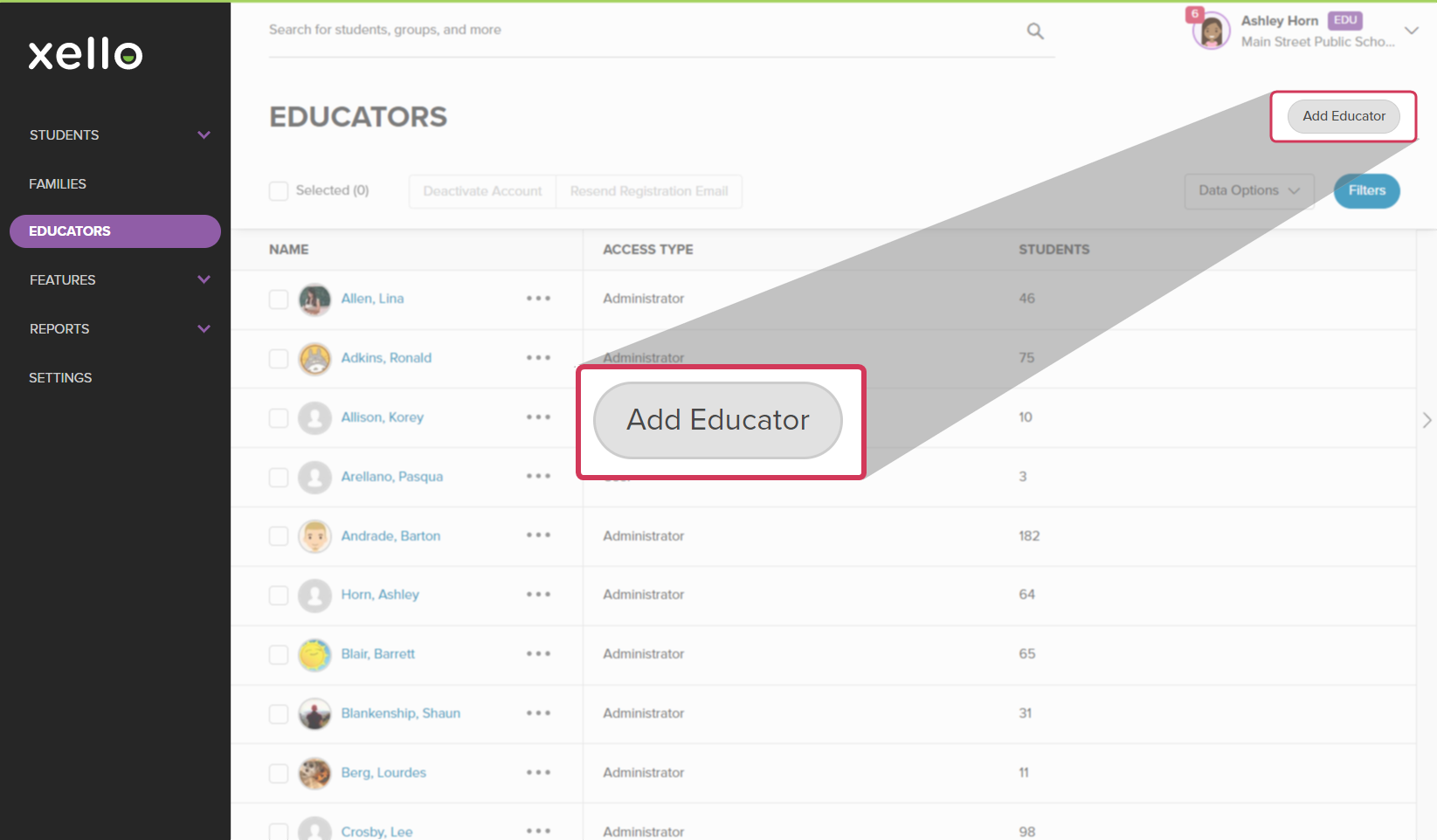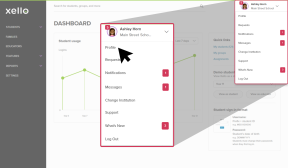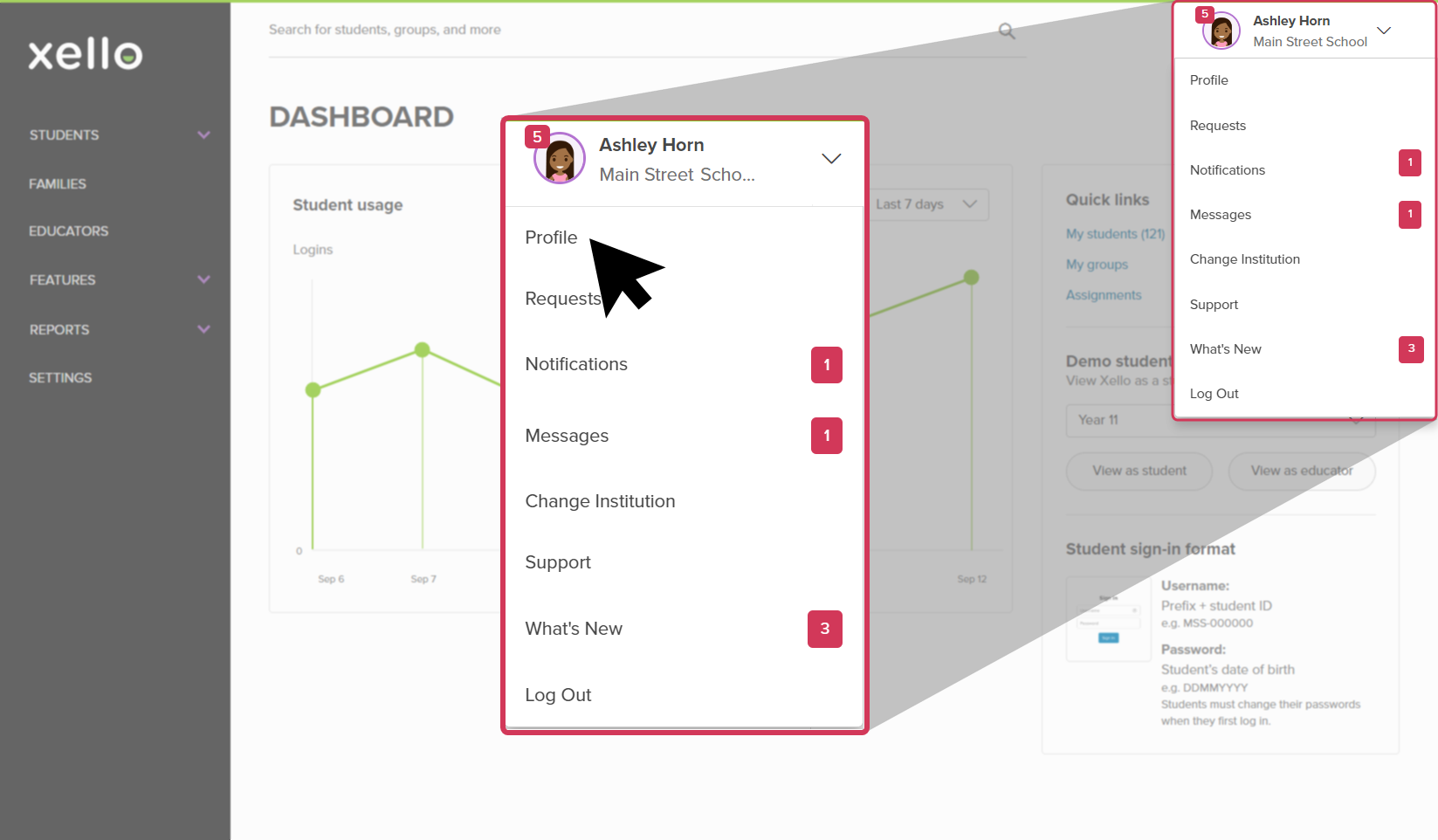As a Xello Administrator, one of the critical things you’ll do is create and update educator accounts so that the right people have access to the right tools and information. If you’re a Xello administrator at a school
Create an educator account
Educator accounts are manually added to Xello. Only educators with administrator access can add and deactivate educator accounts.
To add an educator account:
- From your educator account, click Educators to open the list of all educators.
- From the top right corner, click Add educator.
Note: If you don't have administrator access, you won't see this option.
- Enter the educator's email address and follow the on-screen instructions. You must set the educator's access level and then you can select further permission options.
Educator permissions
Xello has three educator access types, each providing a different level of access to program settings and student information.
To check your own permissions, click your name in the top right corner of your educator account, select Profile, and view the Permissions section.
Administrator access
Administrators make sure the program is configured to meet student and educator needs. Administrators can change system settings, Add an educator account, Assign a student, and access all features and student profiles.
User level access
Users work with students or other educators. Users cannot change system settings or create new educator accounts. These users can access full profile details for all students at their institution. This is the most common access type.
Limited access
Limited access educators work with small groups of students and require access to only those student profiles. These users can see directory information (name,