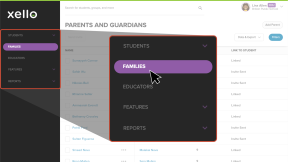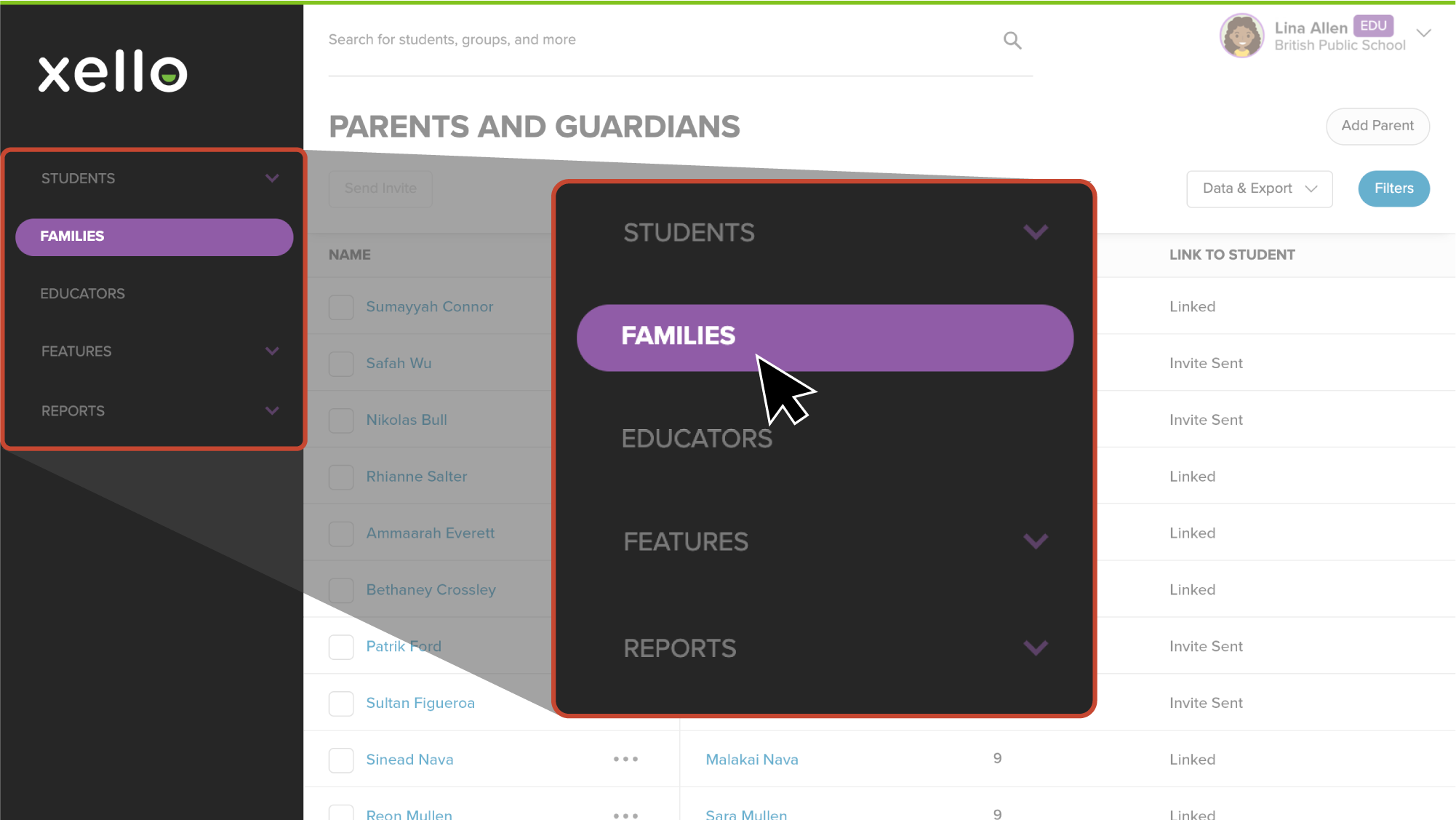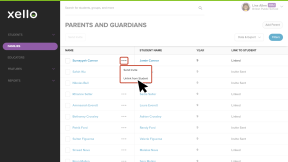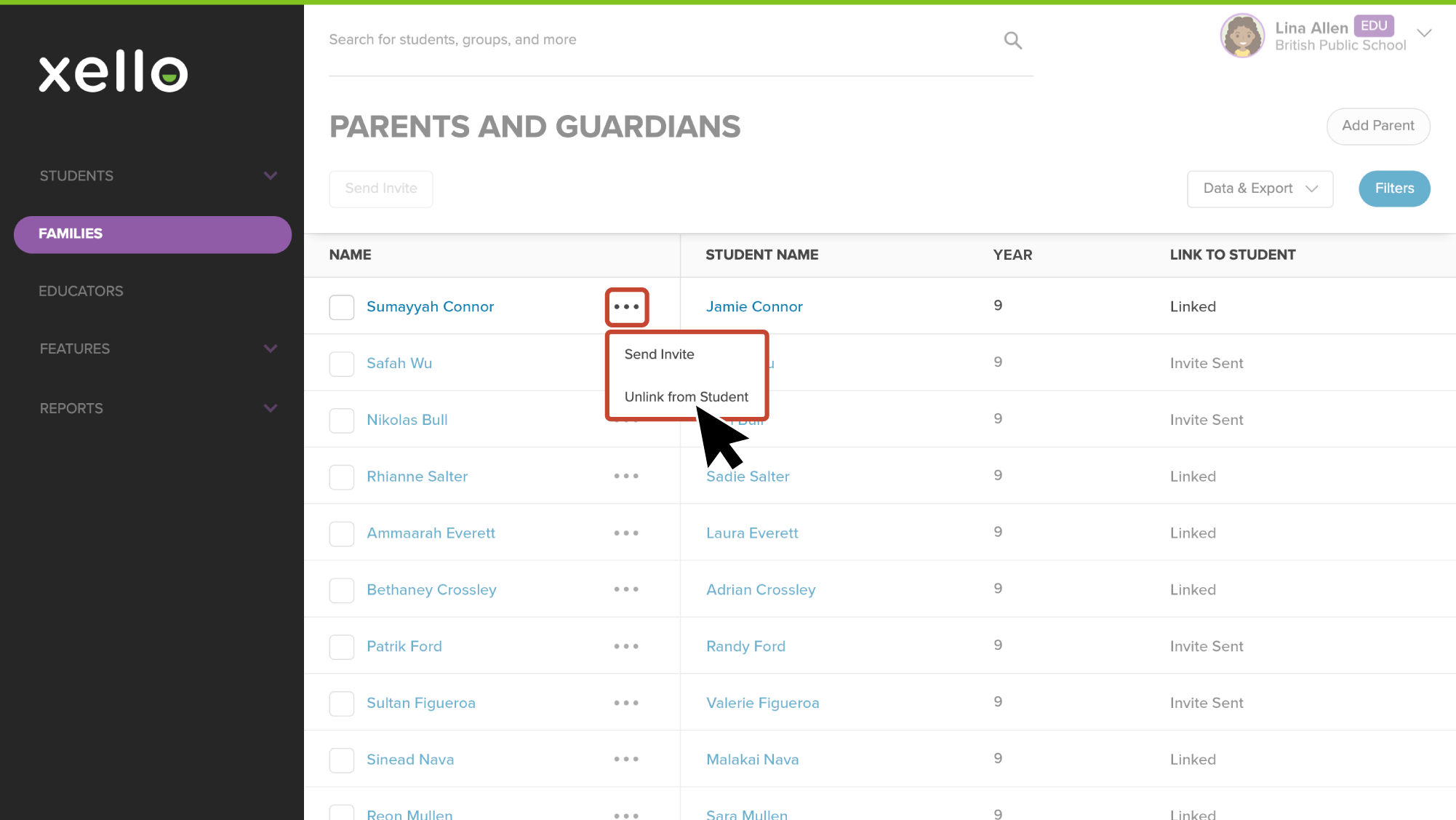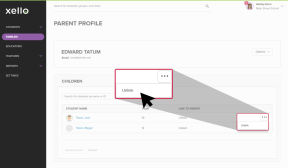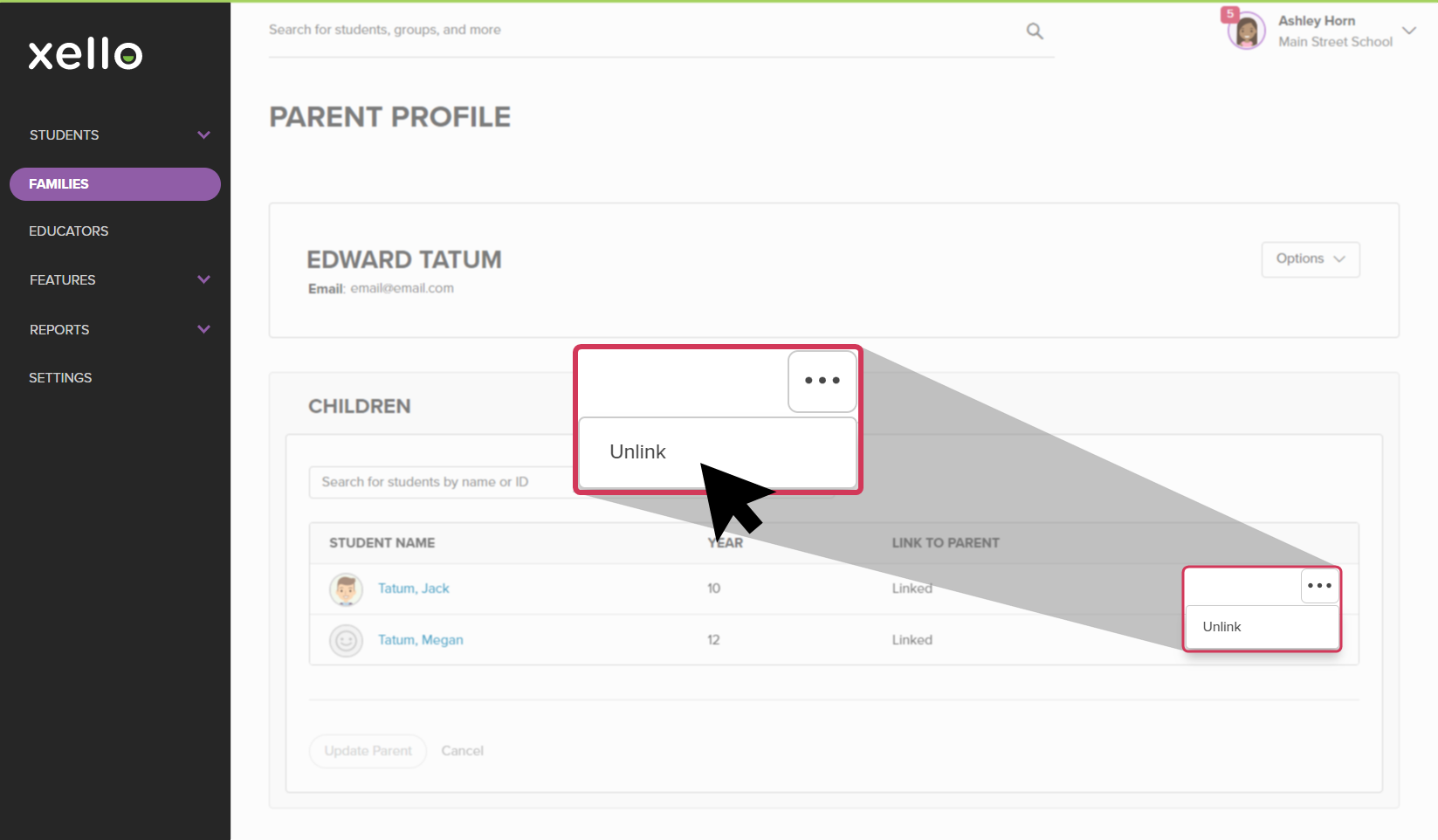You can deactivate or unlink a family account if the parent/guardian should no longer have access to the student's work in Xello. If there are multiple students linked to one parent/guardian, each student will need to be unlinked to deactivate the account.
This does not delete the parent/guardian account, but does keep the parent/guardian from viewing the student's work. Their accounts can be linked again later if necessary.
To deactivate or unlink a parent/guardian account from a student:
- From your Educator Account, click Families to open the list of Parents and Guardians.
- Locate the student's parent/guardian.
- Next to their name, click the three dot icon and select Unlink from Student.
- Confirm you want to deactivate this parent/guardian from the student and click Unlink.
- The parent/guardian will no longer be visible on the Parents and Guardians list.
- If a parent/guardian tries to access their unlinked account, they'll be prompted to contact the school to reactivate it.
Unlink Multiple Students
If a parent/guardian has multiple students linked to their account, each student will need to be unlinked to deactivate the parent/guardian account.
To unlink multiple students from one parent/guardian:
- From your Educator Account, click Families to open the list of Parents and Guardians.
- Locate the student's parent/guardian and click their name.
- In the Children section, next to each student, click the three dot icon and select Unlink.