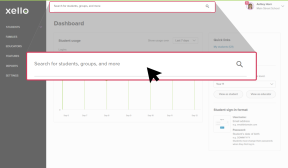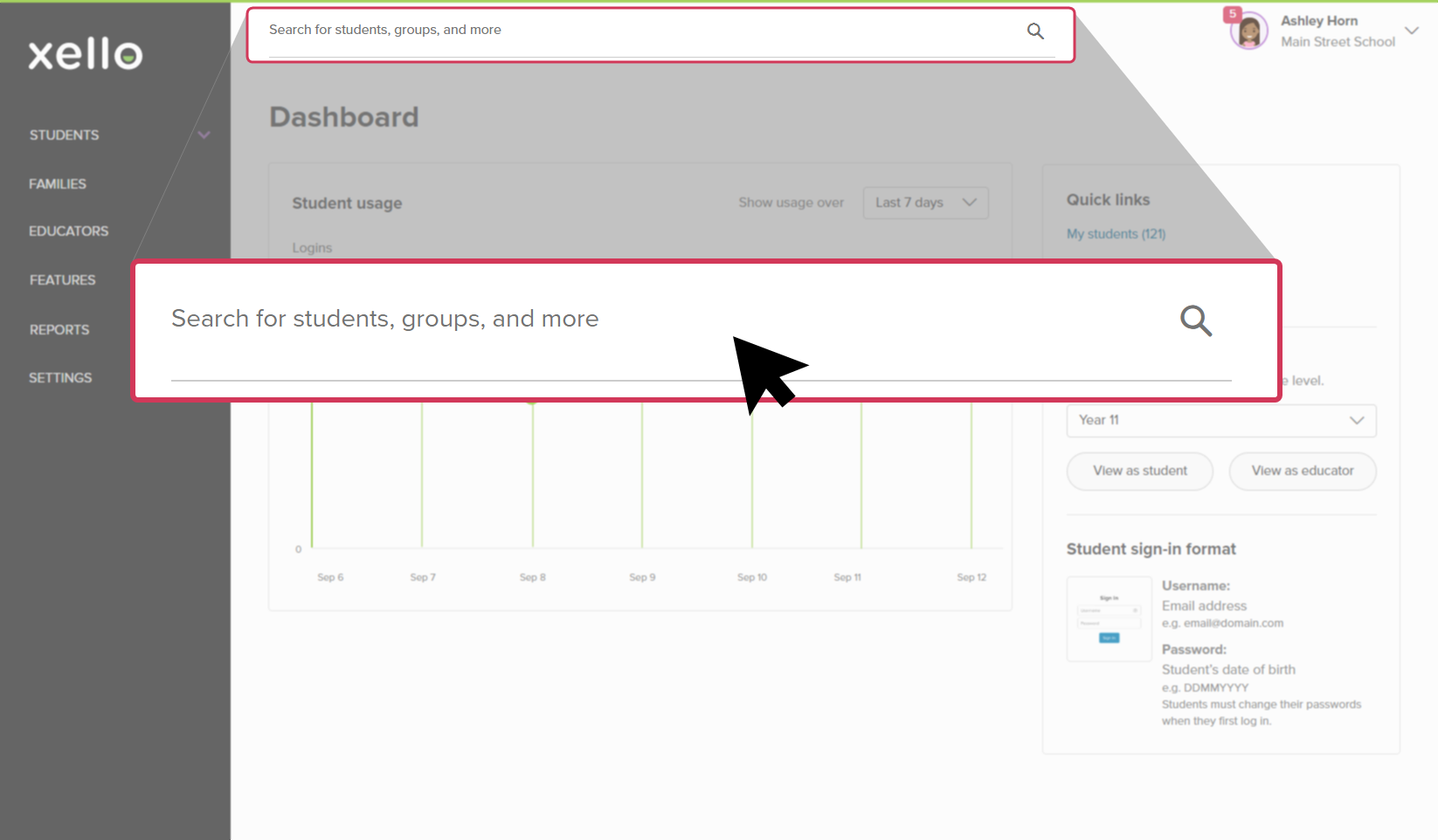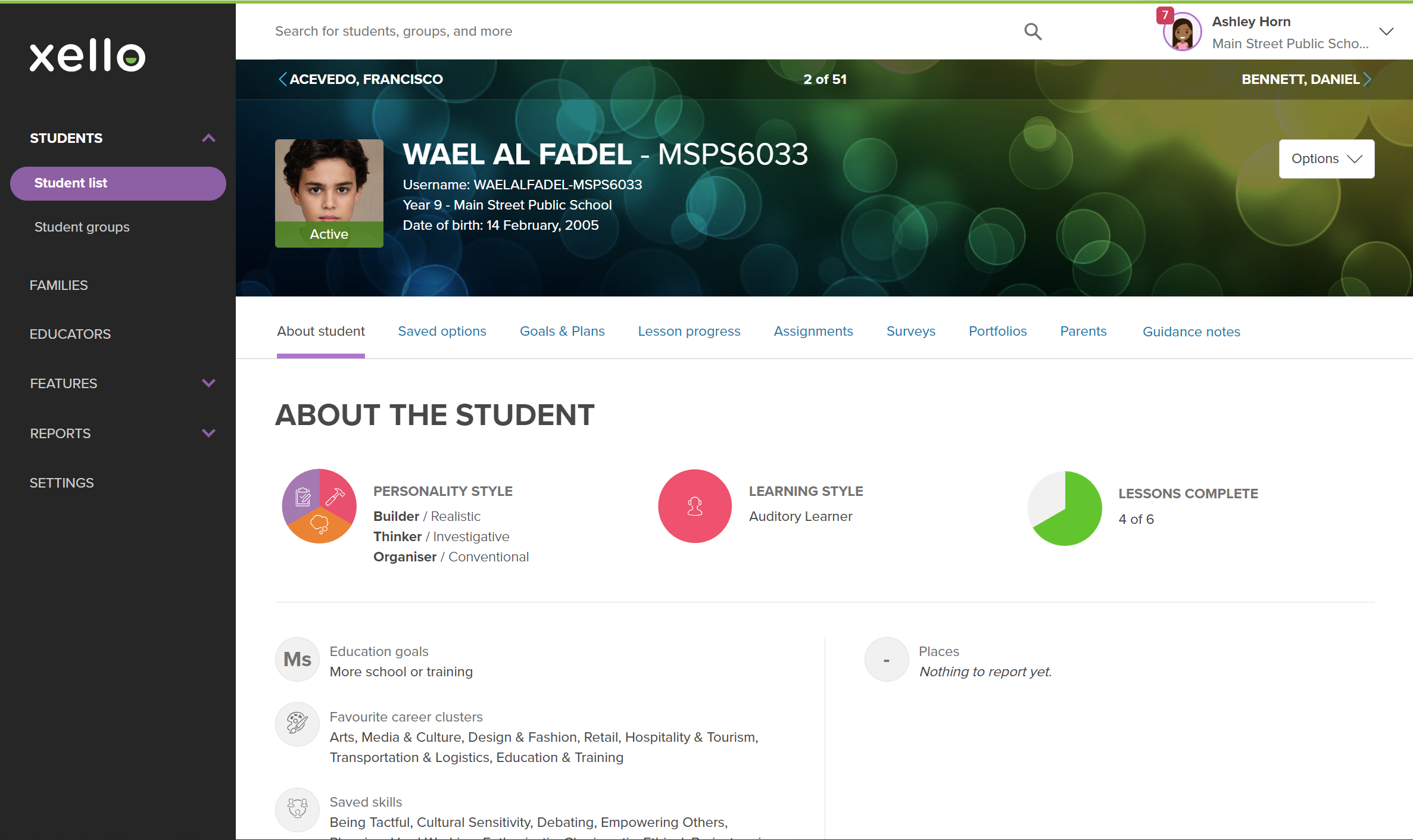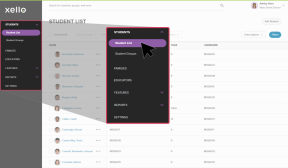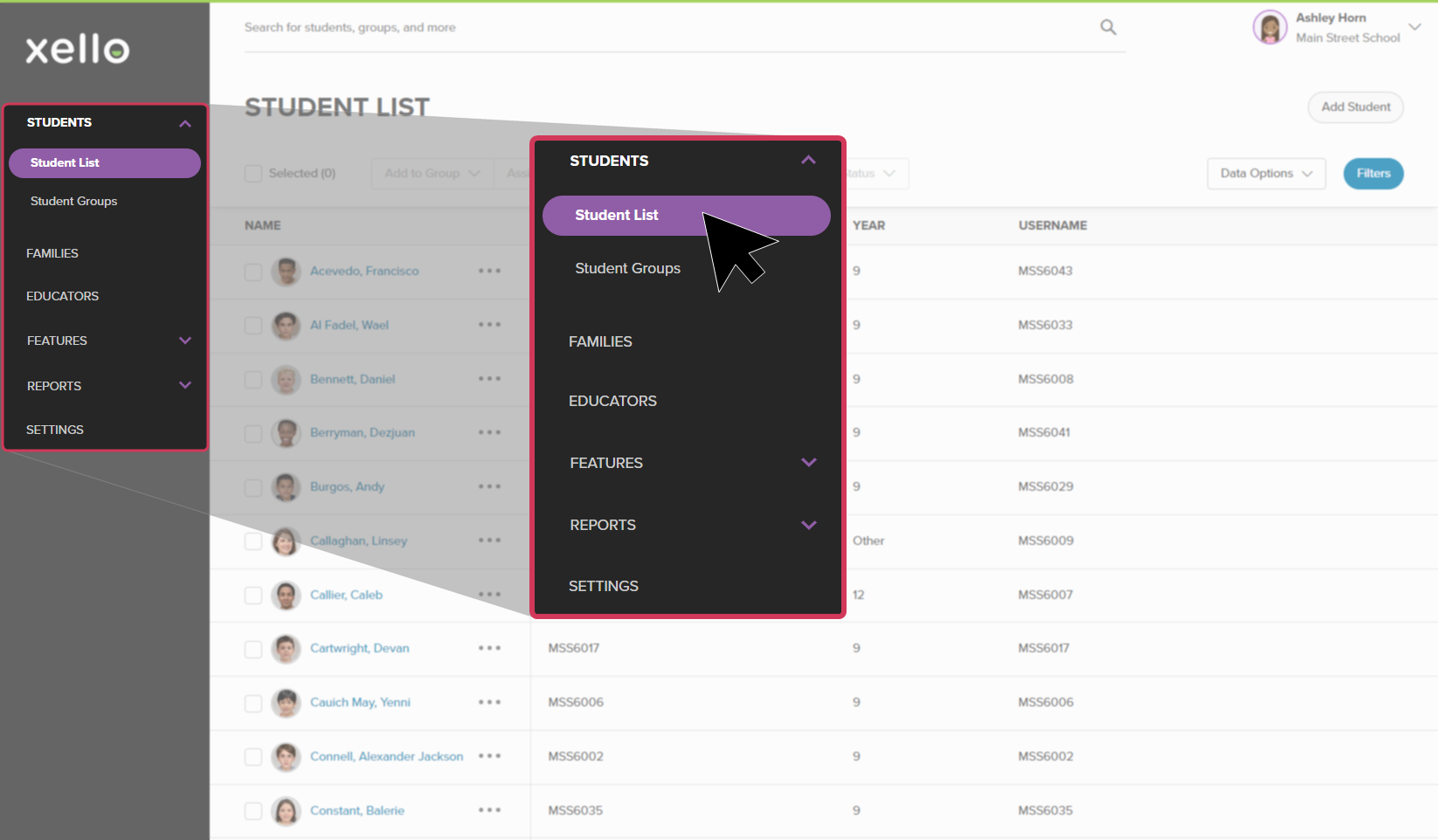The process of managing student accounts in Xello depends on if your site has nightly data transfers or is on a less frequent data transfer schedule.
Nightly data transfers
If your site does nightly data transfers then student accounts are managed through your school's
Scheduled data transfers
If your site is on scheduled data transfers and you need to make changes to student accounts between transfers:
- In the search bar located at the top of any page in your educator account, enter the student's name or ID.
- Click on the student's name. The About student tab of their profile opens.
- From the top right of the student profile, click Options and select Deactivate account.
- Click OK to confirm your choice.
Deactivate multiple student accounts
If there are multiple student accounts that you need to deactivate:
- From your educator account, click Students and select Student list to open the list of all students at your school.
- Check the box beside each student name whose account you want to deactivate.
- Once students are selected, from the top of the list, click Change account status and select Deactivate account.
Tip: If you've made a mistake and need to undo a deactivation, for as long as you remain on the page after confirming, you have the option to click Undo on the green confirmation bar at the top of the page. This will undo every deactivation you just applied.