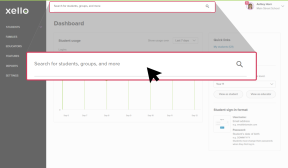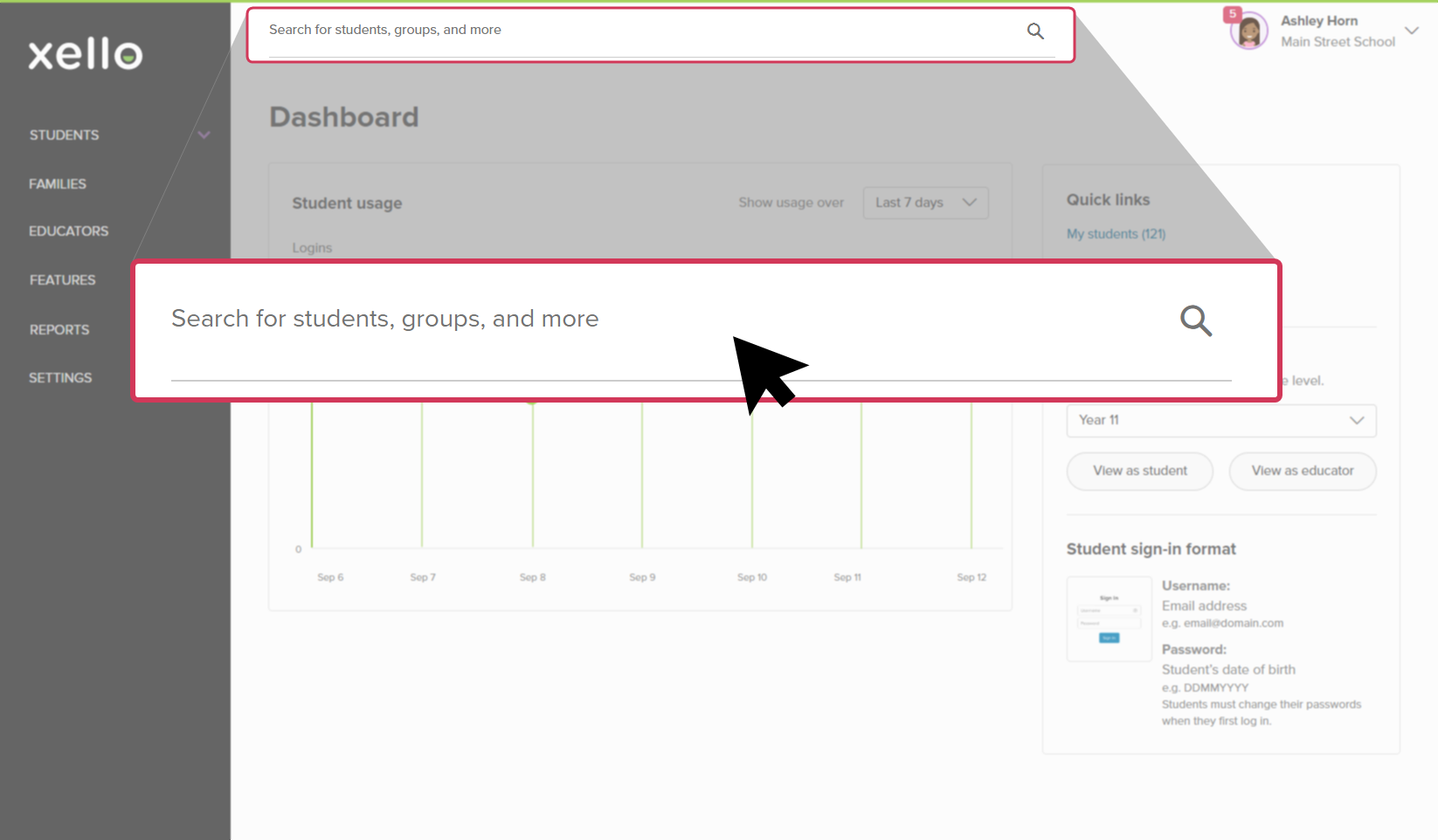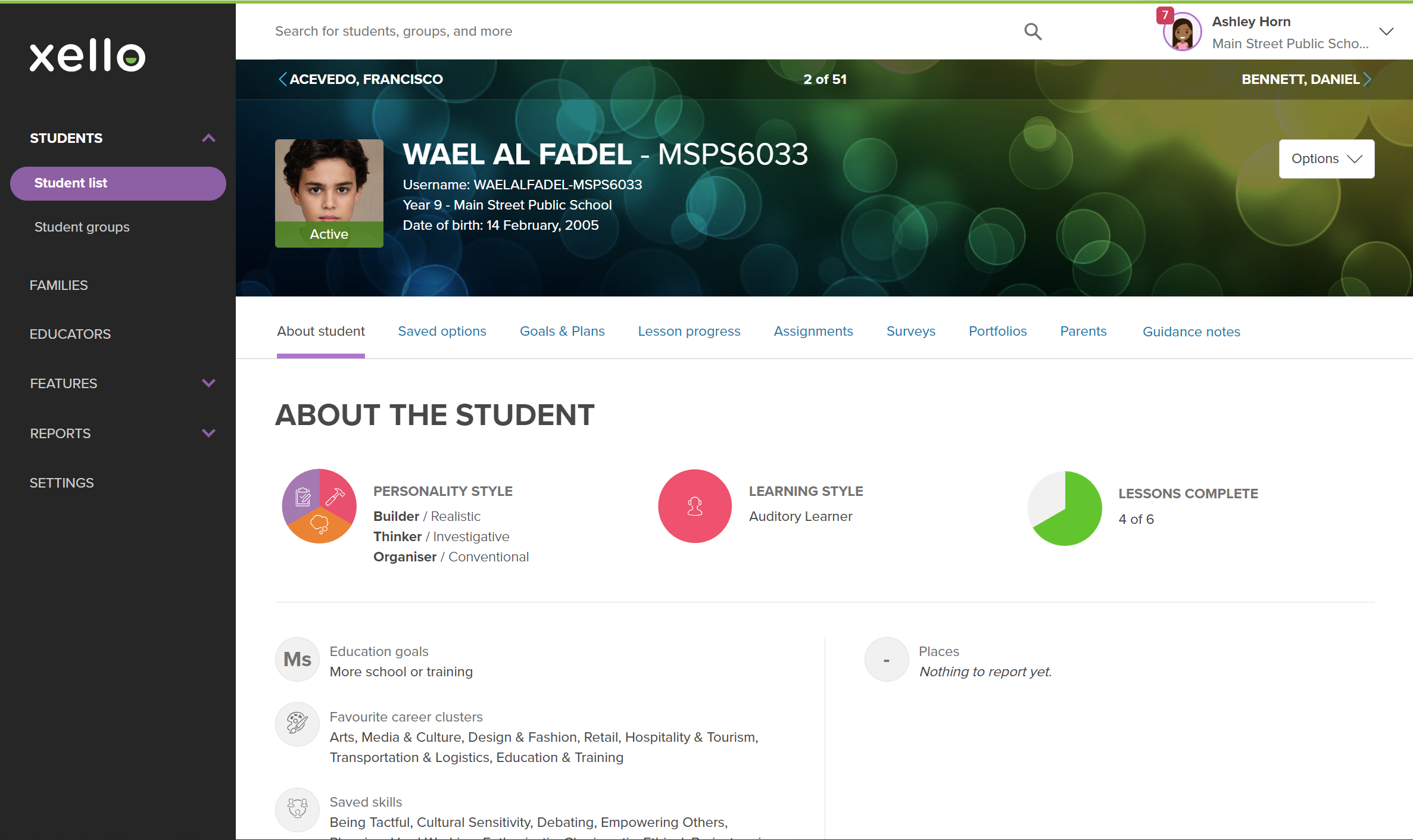If a student’s account has been set to inactive, you can reactivate it from their student profile in Xello. Reactivating students means they’ll show up on reports and in student lists.
The process of managing student accounts in Xello depends on if your site has nightly data transfers or is on a less frequent data transfer schedule.
Nightly data transfers
If your site does nightly data transfers then student accounts are managed through your school's
Scheduled data transfers
If your site is on scheduled data transfers and you need to make changes to student accounts between transfers:
- In the search bar located at the top of any page in your educator account, enter the student's name or ID.
- Click on the student's name. The About student tab of their profile opens.
- By default, deactivated students are hidden until you press ENTER on your keyboard while searching.
- From the top right of the student profile, click Options and select Reactivate account.
- Click OK to confirm your choice.