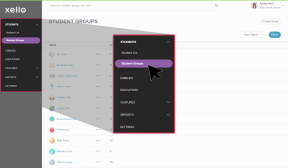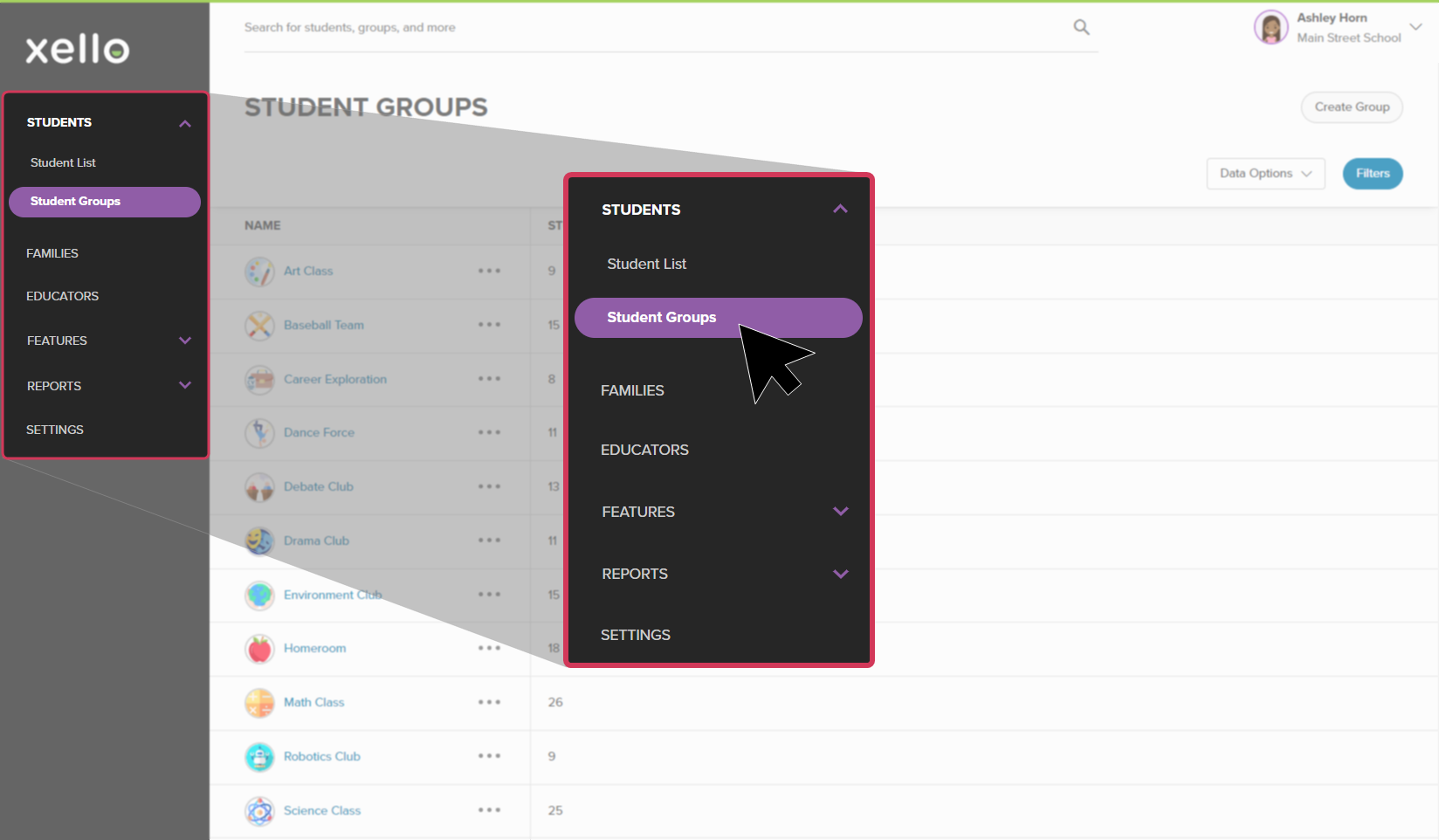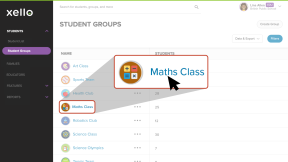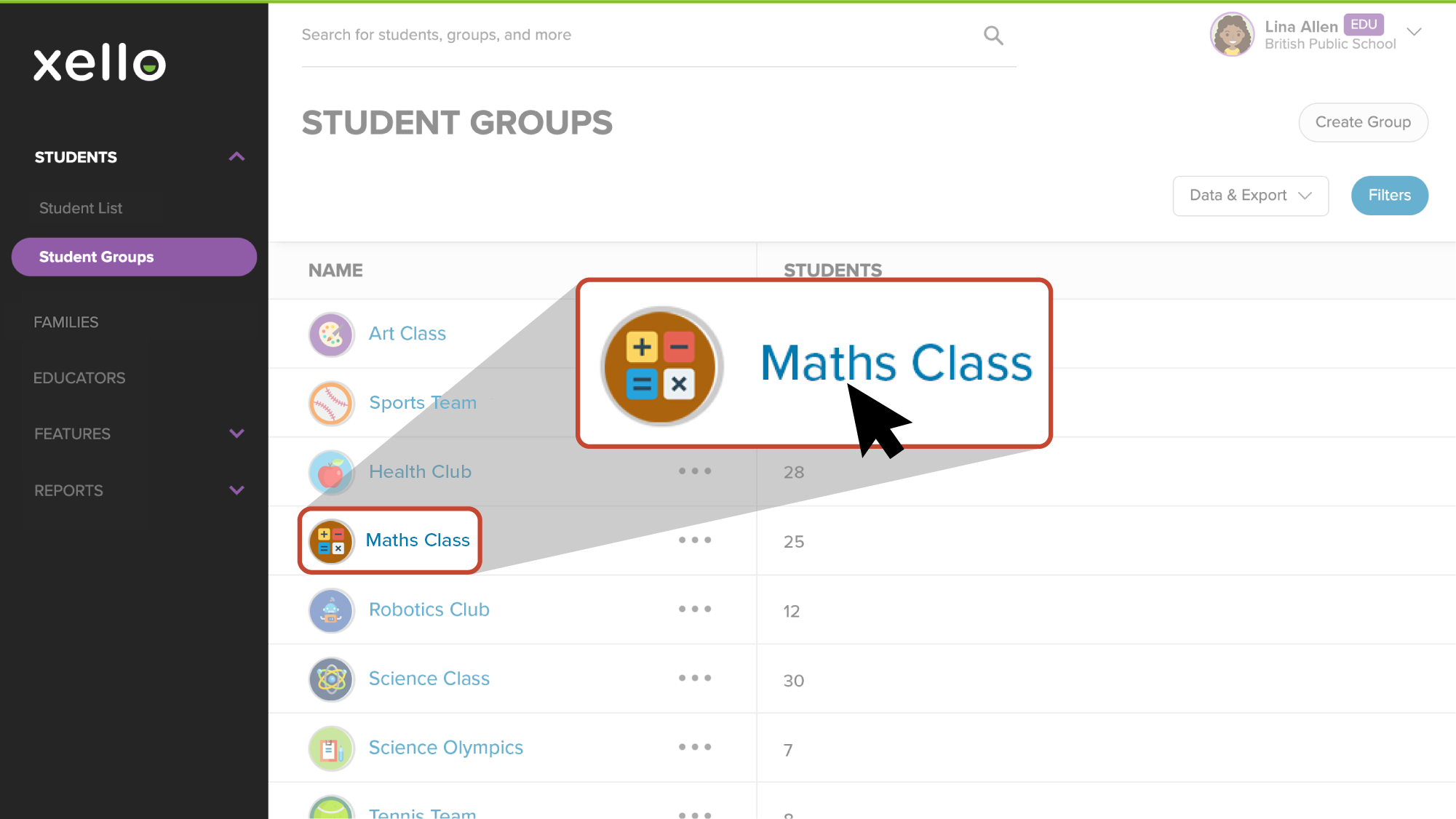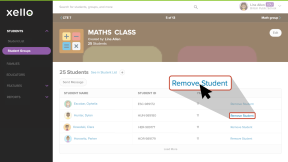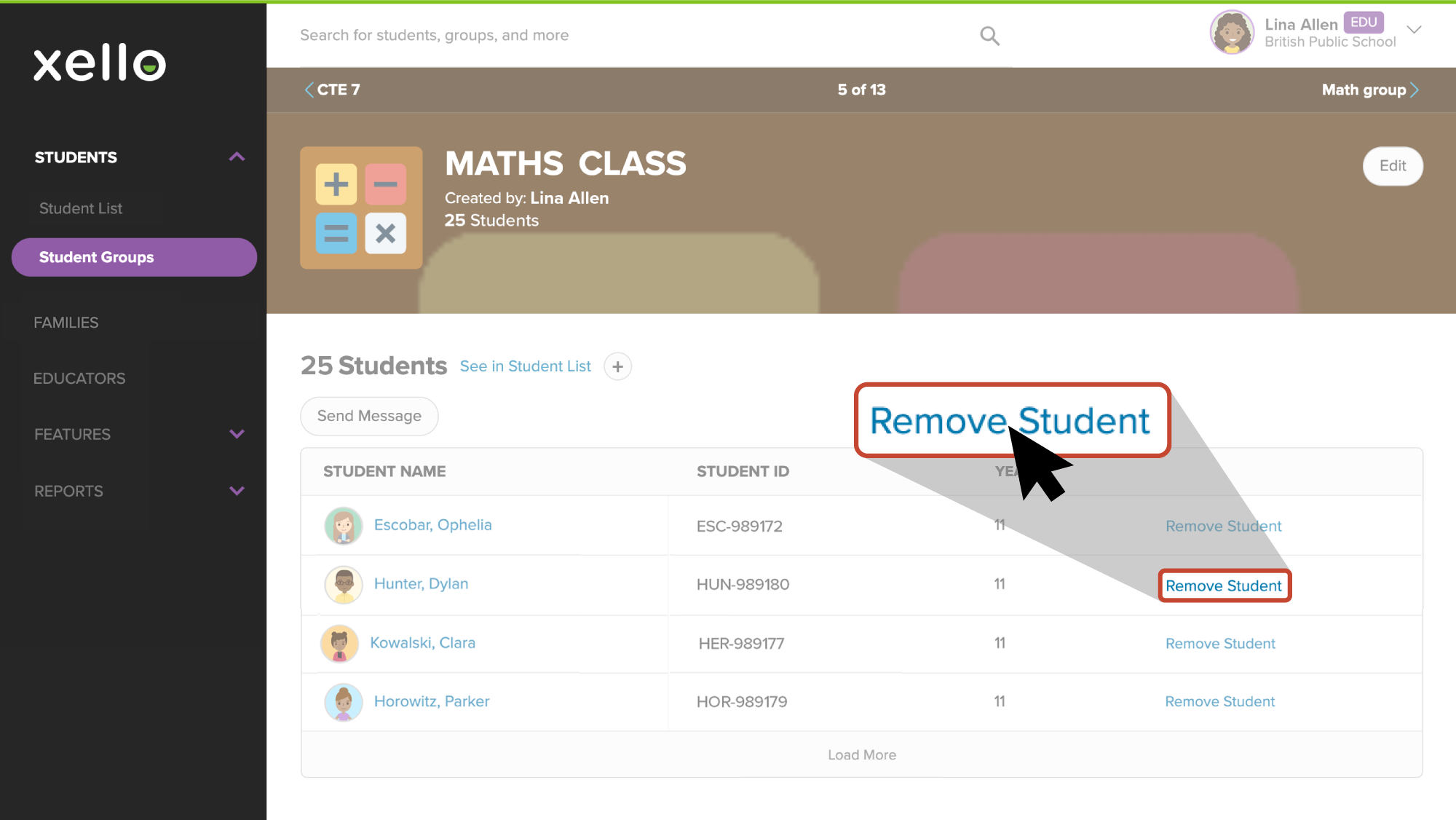You can create groups of students. Groups are used to easily filter lists and reports, create assignments for select students, and more. Students cannot see the groups in which they've been placed.
If you'd like to remove a student from one of your groups in Xello:
- From your educator account, click Students and select Student groups.
- Click the name of the group you want to remove the student from.
-
Locate the student and to the far right of the name, click Remove student.
Tip: Don't worry if you've removed the wrong student from the list. For as long as you remain on that page, the Remove student link is replaced by Add student so you can undo the removal.