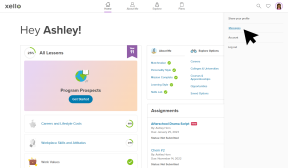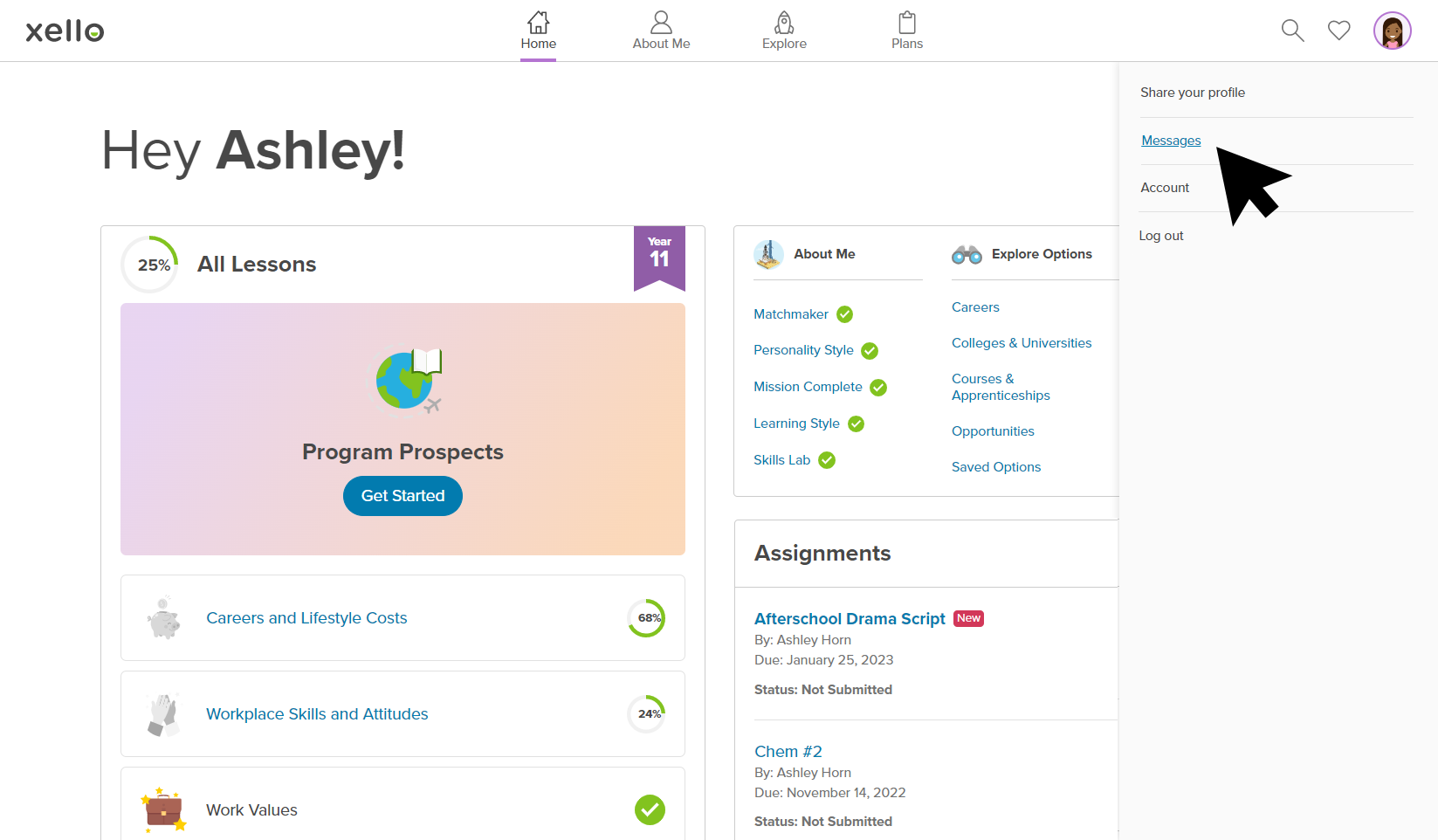When a student receives a message, an email is sent to the address associated with their Xello account. The email will contain the contents of the message, as well as instructions to log in to their Xello account to respond. Additionally, while signed in, a red dot on their avatar indicates when they have unread messages.
How students access and reply to messages:
- From any page in Xello, from the top right corner, students click their avatar and select Messages.
- Students click on the Inbox tab to see the list of messages received.
- They click on the title of the message to view the full contents and click Reply.
- Once they've entered their messages and attached any necessary files, they click Send.