While Xello's ready-made Lessons cover a wide range of future-readiness topics, the ability to create custom lessons ensures you meet the unique curriculum requirements of your organisation.
Users with administrator access can create a custom lesson that will show in the Lessons section on the student's dashboard. Custom lessons can easily be tracked so you can see how many students have completed the work assigned.
Additionally, custom lessons help reduce the prep workload on educators by making it easy for educators and students to know exactly which activities and lessons need to be completed for students to be future-ready.
When creating a lesson,
Take advantage of the prerequisite options to ensure students finish other future-readiness activities in Xello. Prerequisites are activities that must be completed before the student can begin the lesson. This ensures important requirements are put at the forefront. Choose from prerequisites like completing an assessment, creating a plan, building a
Educators and custom lessons
In your educator account, under Lessons, you can view the content of the custom lesson before administering it in class with students. Then, from Reports, check out how many students have completed the lesson and who might need further support and encouragement.
Students and custom lessons
For students, custom lessons are housed on their dashboard under Lessons.
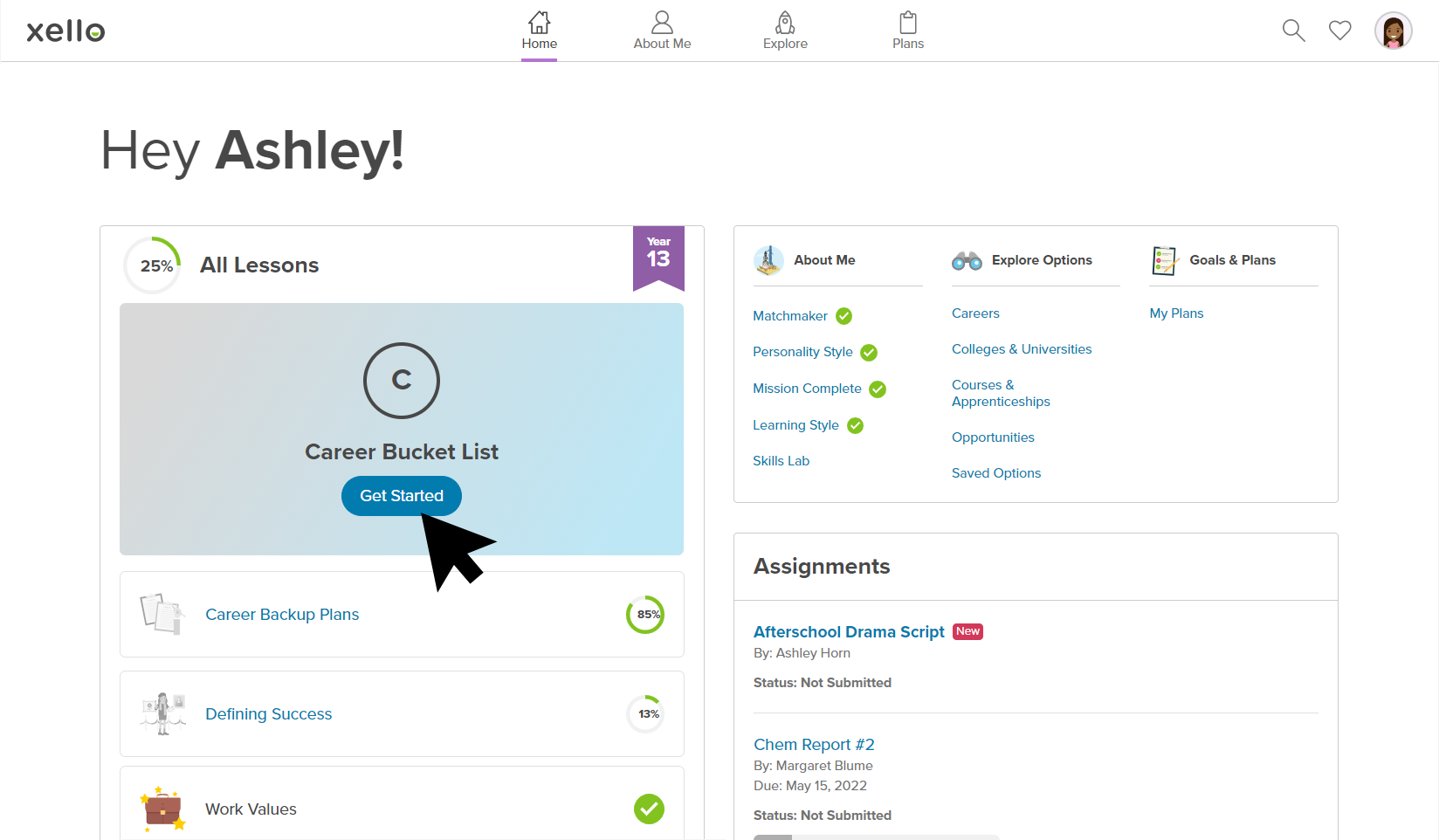
If the custom lesson includes prerequisites, the lesson will be "locked" before they can begin. To "unlock" the lesson, students must first complete those prerequisites. By clicking on the custom lesson, links to the required activities encourage students to dive right in and get started.
To fulfill a custom lesson, students type out their answer in the text box and upload any relevant files before clicking Turn in. If they need to make changes after turning in their custom lesson, they click Unsubmit and upload the new version before clicking Turn in again.